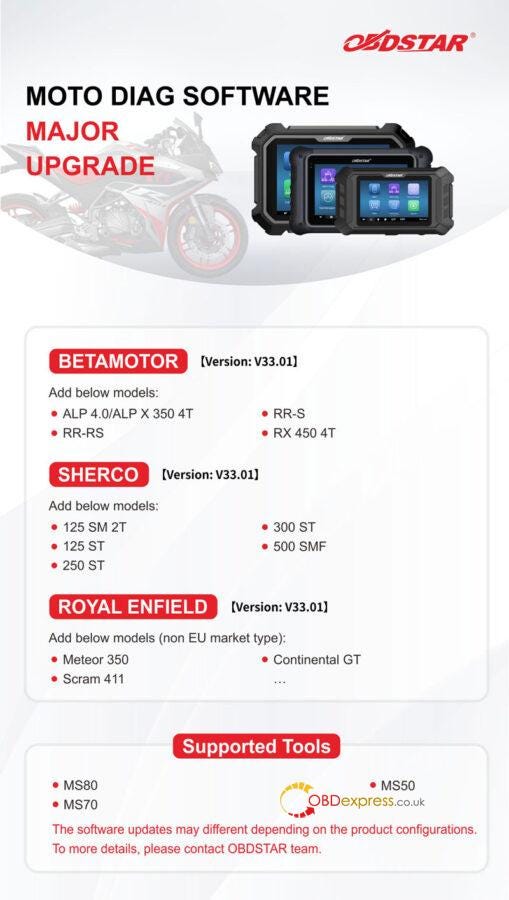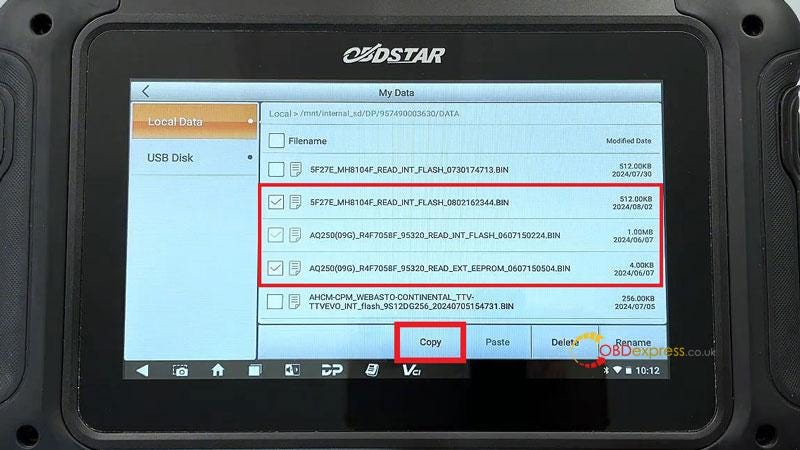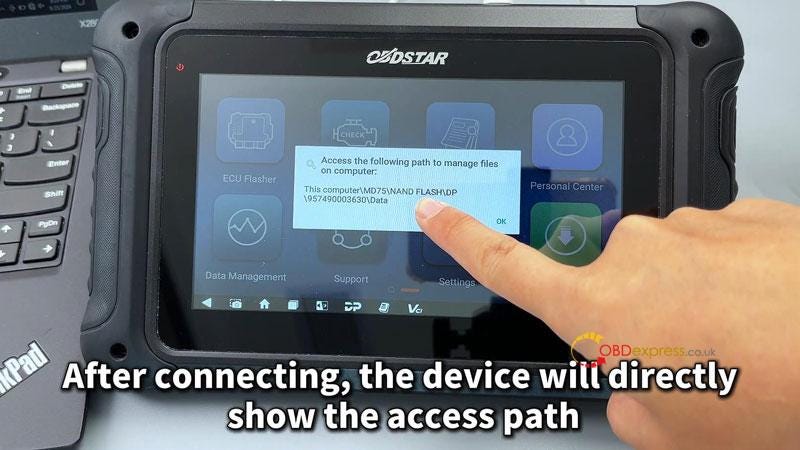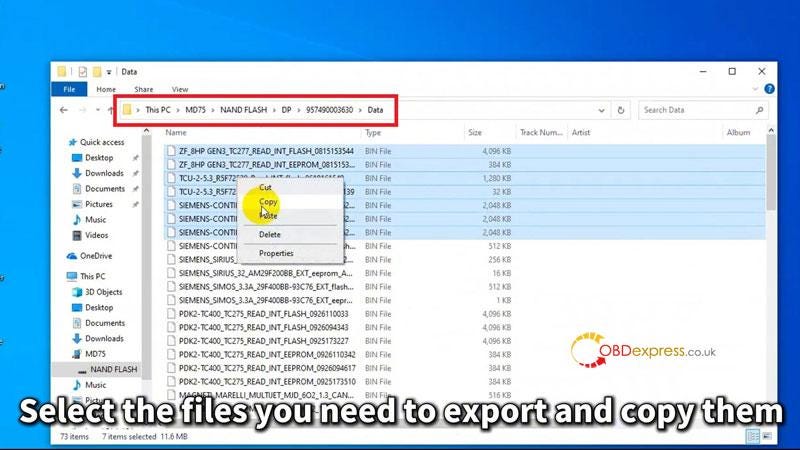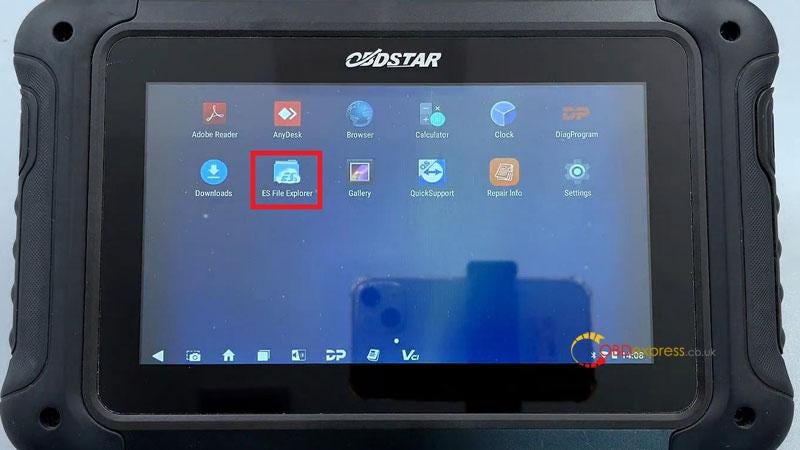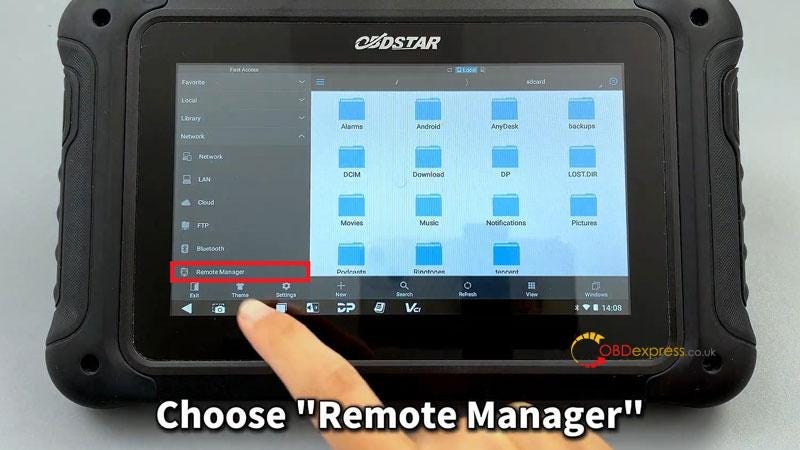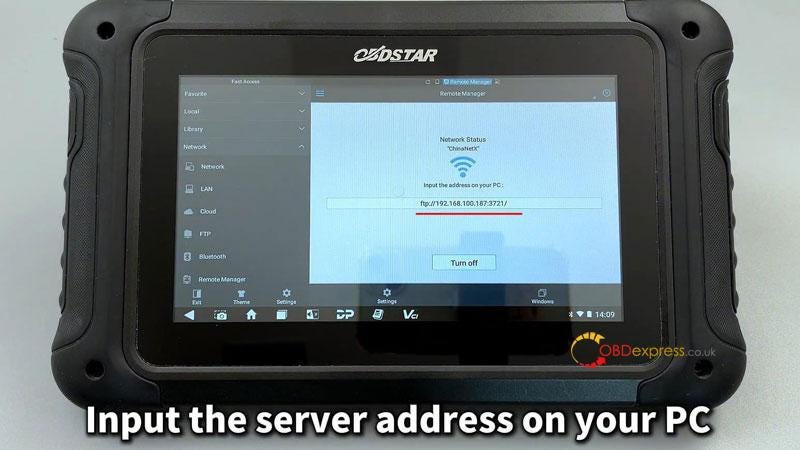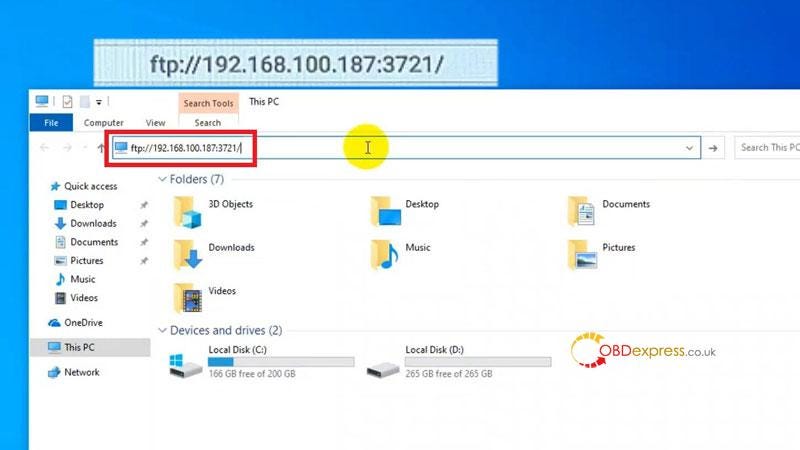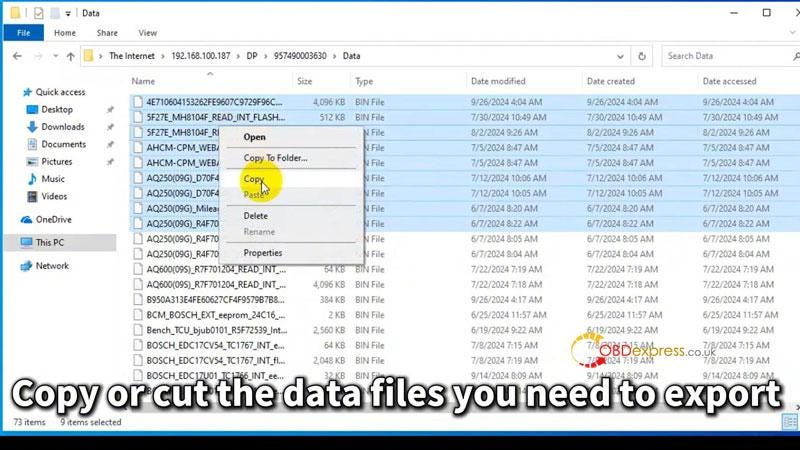Here we’ve collected OBDSTAR MOTO Cluster Recalibration & DIAG Software Major Upgrade in October. Involving OBDSTAR MS50, MS70 and MS80 motorcycles diagnostic tool. Please keep your device update to dated for new features.
MOTO Cluster Recalibration Software Upgrade
- APRILIA V30.00 [First Release]
Add mileage calibration function for below models:
APRILIA DORSODURO
APRILIA RS 660 2023-
APRILIA RS 660 -2022
APRILIA RSV4
APRILIA RSV4 1100 TFT 5"
APRILIA SHIVER
APRILIA TUONO
APRILIA TUONO 660 2023-
APRILIA TUONO 660 -2022
APRILIA TUONO 1100 TFT 5"
- Supported Tools
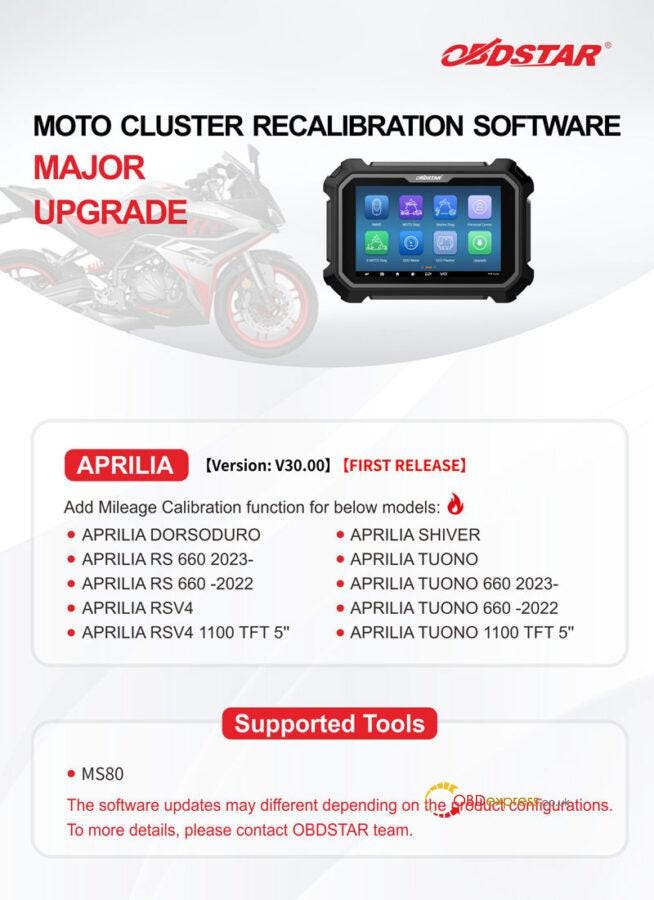
MOTO DIAG Software Upgrade
- VOGE V33.01
Add Brivido 525R model.
- Supported Tools
OBDSTAR MS80
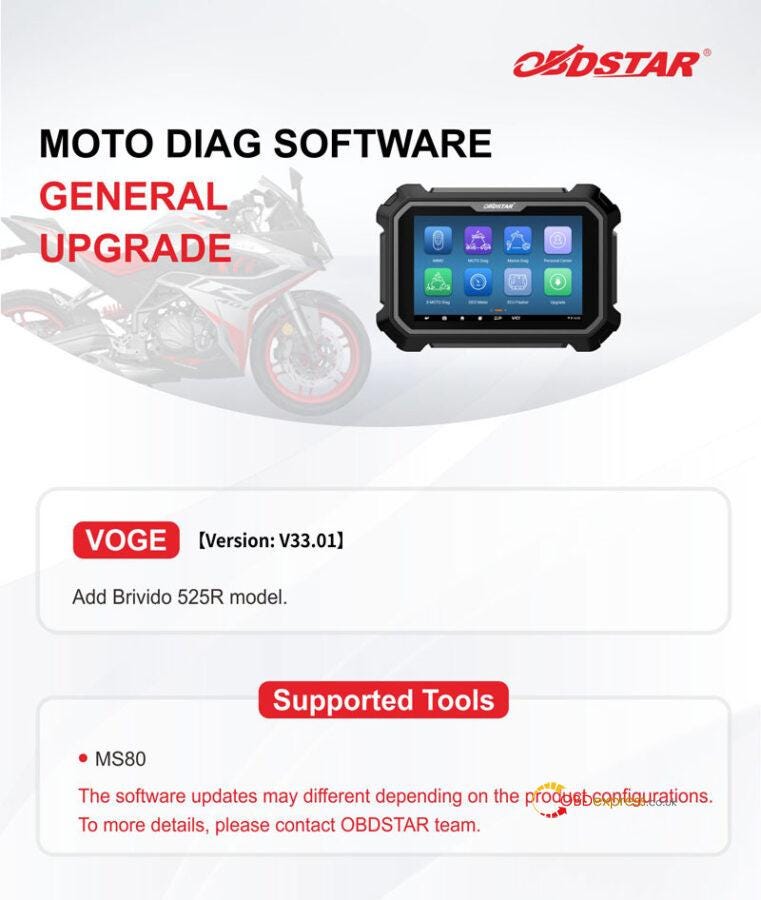
- BETAMOTOR V33.01
Add below models:
ALP 4.0/ALP X 350 4T
RR-RS
RR-S
RX 450 4T
- SHERCO V33.01
Add below models:
125 SM 2T
125 ST
250 ST
300 ST
500 SMF
- ROYAL ENFIELD V33.01
Add below models(non EU market type):
Meteor 350
Scram 411
Continental GT
…
- Supported Tools
OBDSTAR MS80/ MS70/ MS50