How to export OBDSTAR DC706 ECU Tool data files? Here we provided 3 methods for reference.
Method 1. Data Export via USB Disk
Insert the USB disk into the USB port.
Open DP interface >> Accept >> Data management >> My Data >> Long press to select the files you need to export >> Copy
Select USB Disk >> Paste the files you copied earlier
Export is successful.



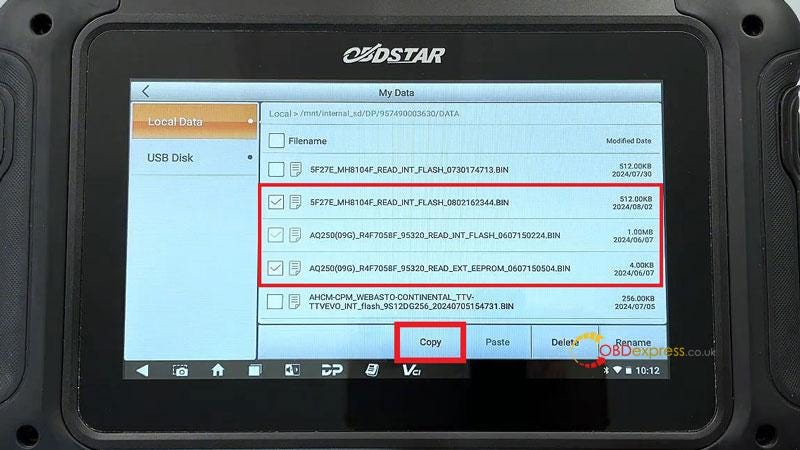
Method 2. Data Export via Type-C Cable & Computer
- Connect OBDSTAR DC706 device to computer using a Type-C to USB cable.
- After connecting, the device will directly show the access path.
Follow this path to open the computer desktop, navigate to "This PC\MD75\NAND FLASH\DP\957490003630\Data". And you can see all data files stored in the device.
- Select the files you need to export and copy them. Create a new folder on the desktop. Paste the files you copied into this folder.
Export is successful.

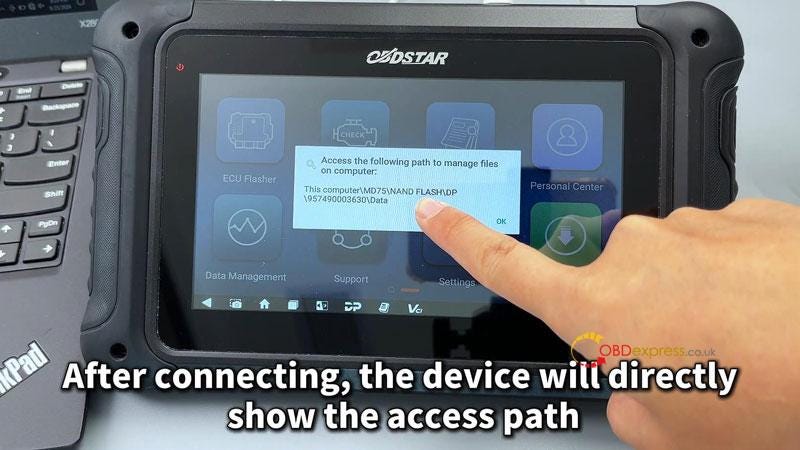
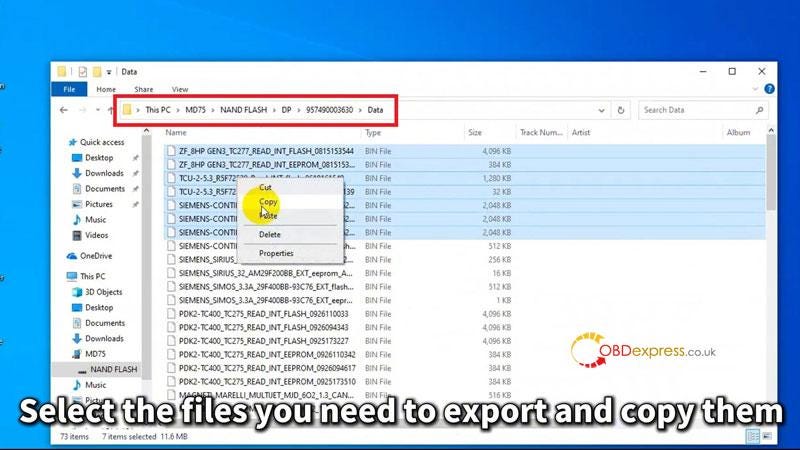
Method 3. Data Export Via Wireless Connection
* Ensure that both the device and the computer are on the same local Network.
- Open the main menu on the device: ES File Explorer >> Remote Manager >> Turn on >> Input the server address on your PC
- Navigate to: DP >> Serial number >> Data
- Copy or cut the data files you need to export. Create a new folder on the desktop and paste the files into it.
Export is successful.
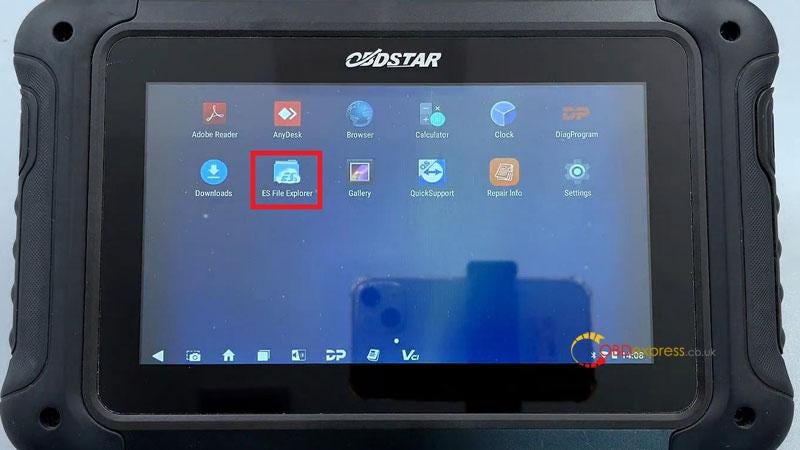
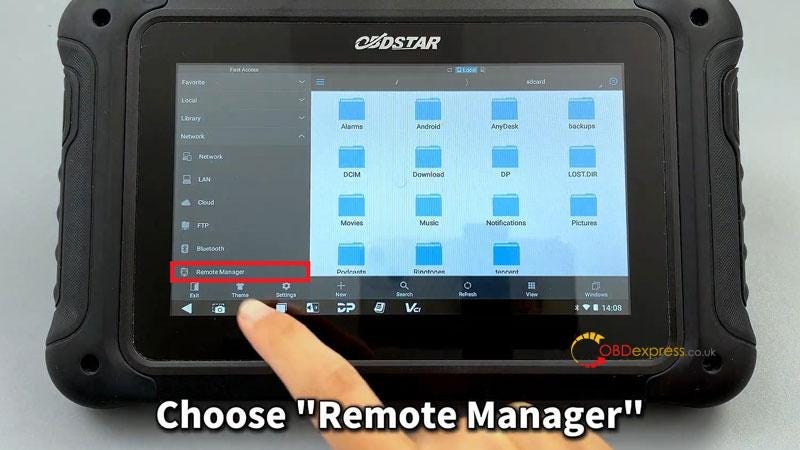
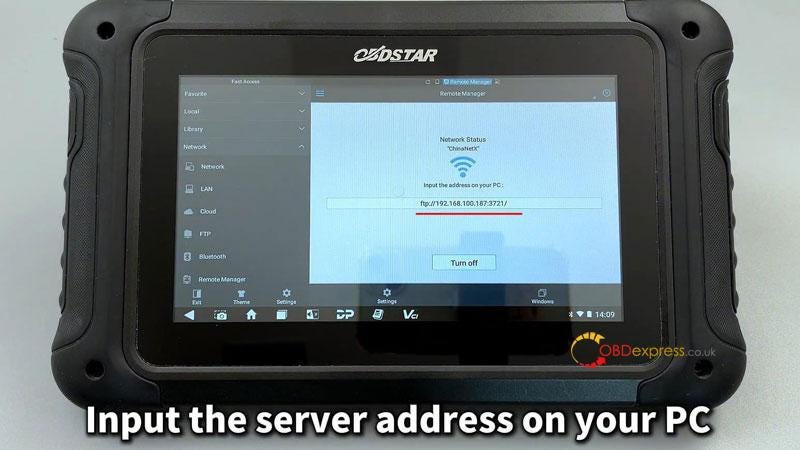
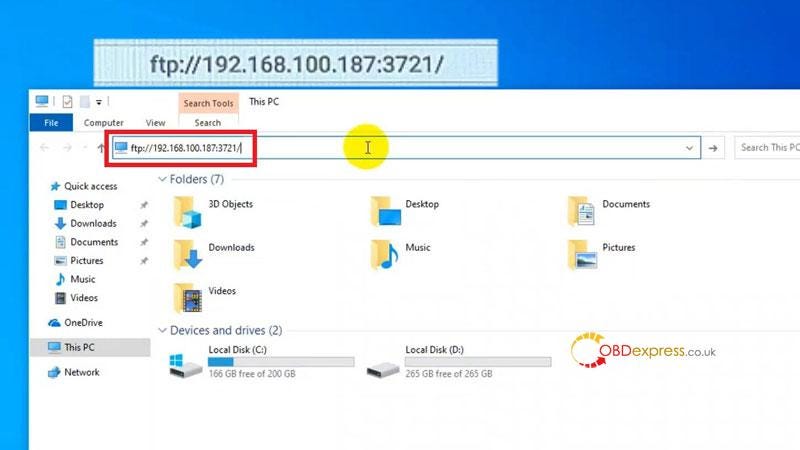
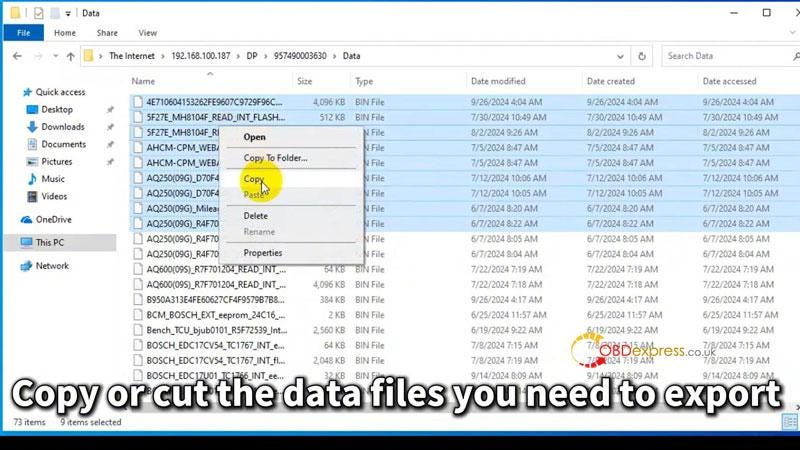


No comments:
Post a Comment